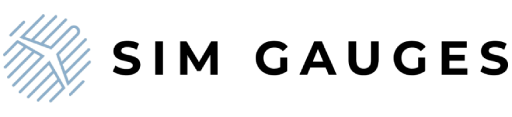Get Ready to Fly: A Beginner's Guide to Microsoft Flight Simulator.
Share
Microsoft Flight Simulator is a popular flight simulation game that allows you to experience the thrill of flying without leaving your home. Whether you're an aviation enthusiast or just looking for a fun and immersive game, Microsoft Flight Simulator can provide hours of entertainment.
If you're new to the game, getting started can be a bit overwhelming. But don't worry, we've got you covered! In this beginner's guide, we'll walk you through the basics of Microsoft Flight Simulator and provide tips for starting your flying adventure.
Part 1: System Requirements
Before you can start playing Microsoft Flight Simulator, you'll need to make sure that your PC or notebook meets the system requirements. Here's what you'll need:- OS: Windows 10 (version 1909 or higher) or Windows 11
- Processor: Intel i5-8400 | AMD Ryzen 5 1500X
- Memory: 8 GB RAM
- Graphics: NVIDIA GTX 970 | AMD Radeon RX 590
- DirectX: Version 11
- Storage: 150 GB available space
- Additional Notes: Microsoft Flight Simulator requires an internet connection for online play.
If your PC doesn't meet these requirements, you may experience performance issues or the game may not run at all.
Part 2: Getting Started
Once you've confirmed that your PC meets the system requirements, you can purchase and download Microsoft Flight Simulator from the Microsoft Store or Steam. The game is available in several different editions, each with its own set of features and pricing.
After downloading the game, you'll need to create an Xbox Live account to sign in and play. Once you're signed in, you can choose from a variety of different aircraft and airports to start your flying adventure.

Part 3: Flight Controls
Flying a plane in Microsoft Flight Simulator requires a bit of practice and patience. The game includes a variety of different flight controls, including keyboard and mouse, gamepad, and joystick.
While keyboard and mouse controls are the simplest option, they may not provide the most realistic flying experience. If you're looking for a more authentic experience, consider using a gamepad or joystick.
Part 4: Taking Off and Landing
The most exciting part of Microsoft Flight Simulator is taking off and landing. Before you can do this, however, you'll need to learn how to control the aircraft.
The game includes a variety of different tutorials and training missions that can help you learn the basics of flying. You can also practice on your own by choosing a small aircraft and flying around a local airport.
For more information on taking off and landing, check out these marvelous tutorials on youtube.
Once you're comfortable with the controls, you can try taking off and landing at different airports around the world. The game includes over 37,000 airports, so there's no shortage of places to explore.
Part 5: Enhancing Your Experience with SimGauges G1000 Hardware
While not necessary for gameplay, the SimGauges G1000 hardware is a great option for those who want to take their Microsoft Flight Simulator experience to the next level. The SG G1000 set includes a physical PFD and MFD that closely resemble the displays found in the real G1000 avionics suite.
The SimGauges G1000 hardware connects to your PC via USB and works seamlessly with Microsoft Flight Simulator. It allows you to control the displays using physical knobs and buttons, just like in a real aircraft.
Conclusion
Microsoft Flight Simulator is an incredibly immersive and realistic flight simulation game that provides a unique experience for aviation enthusiasts and casual gamers alike. By following the steps outlined in this beginner's guide, you can start your flying adventure and explore the skies like never before.
I hope that the above article was useful. If you will have any further questions or requests please do not hesitate to contact us.
 Blue sky!
Blue sky!