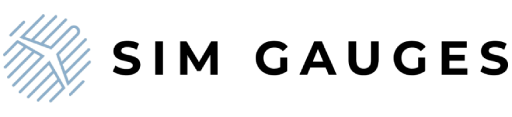How to edit X-Plane 12 G1000 bitmaps to display only the screens?
Share
For aviation enthusiasts and flight simulation fans, having an immersive setup is key to elevating the flying experience. If you're using X-Plane 12 along with our fully functional replicas of Garmin G1000 avionics, you might want the displays on your devices to show only the G1000 screens without bezels. This guide will show you how to edit X-Plane 12's G1000 bitmaps to achieve that.
Why modify the X-Plane G1000 bitmaps?
Our G1000 flight simulator hardware are designed to perfectly integrate with X-Plane 12, providing an authentic flight simulation experience. However, the default bitmaps in X-Plane include bezels, which can be redundant when using physical hardware like ours. By cropping the bitmaps, you can ensure that only the screen content is displayed on your device, giving you a cleaner and more realistic setup.
Step-by-Step Guide
1. Locate the bitmap files
- The G1000 bitmap files in X-Plane 12 can be found in the following directory:
- SteamLibrary\steamapps\common\X-Plane 12\Resources\bitmaps\cockpit\EFIS\G1000

2. Back up the files
- Before making any changes, back up the original files. This will allow you to restore them if needed.
- Right-click on the folder or individual files.
- Select Copy and save the copies in a safe location.
3. Open the files in Paint
- You don't need advanced image editing software. The default Paint application works perfectly for this task:
- Right-click the bitmap file you want to edit.
- Select Open with > Paint.
4. Crop the image to the screen area
- To remove the bezels and retain only the screen area:
- Use the Select tool to highlight the screen portion of the image.
- Click on Crop to cut away the bezels and unwanted areas.
5. Save the edited file
- Save the file in the same format and overwrite the original.
6. Test in X-Plane
- After editing the files:
- Launch X-Plane 12.
Check your G1000 replica to ensure that only the screens are displayed. If the result isn’t perfect, you can repeat the process and refine the crop.
Why choose Sim Gauges G1000 replicas?
At Sim Gauges, we specialize in creating high-quality replicas of Garmin G1000 avionics, fully compatible with both X-Plane 12 and Microsoft Flight Simulator 2024/2020. Our devices seamlessly integrate with these simulators, providing:
- Realistic Functionality: Mimicking the performance of real G1000 units.
- Ease of Use: Plug-and-play compatibility with no additional setup required.
- Durability: Built to last, ensuring years of reliable simulation.
Final Thoughts
Customizing your X-Plane 12 setup by editing the G1000 bitmaps is a simple yet effective way to enhance your flight simulation experience. By displaying only the screens, you can make the most of our G1000 replicas, achieving a clean and professional look that’s closer to the real cockpit experience.
If you’re looking to upgrade your flight simulator setup, explore our collection of G1000 replicas. Questions? Contact us, and we’ll be happy to help!
Blue sky!
Sim Gauges Team.