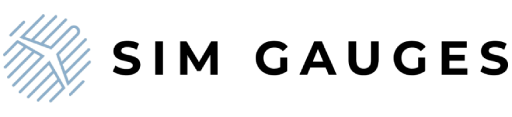How to use Sim Gauges G1000 as PMS50 GTN750 in MSFS??
Share
Are you looking to enhance your flight simulation experience by using the versatile Sim Gauges G1000 as a GTN 750 in Microsoft Flight Simulator (MSFS)? This guide will walk you through the simple steps to achieve this, allowing you to seamlessly switch to the GTN 750 configuration.
Step-by-Step Guide to Using G1000 as GNS 750
1. Open the Sim Gauges Application:
- Launch MSFS
- Launch the Sim Gauges application
- Click connect and wait till the device is ready to work (a proper message in the log box will appear)
2. Select the Profile:
- Navigate to the "Available profiles" list and select the appropriate profile from the list.
- The default profile is G1000.
- Choose the "GTN 750" option as shown in the gif below:

Button Mapping
To help you get started, here is a schematic diagram illustrating the button mappings when using the G1000 as GTN 750.

Availability
Currently, this functionality is exclusive to Microsoft Flight Simulator.
Summary
By following these steps, you can easily transform your Sim Gauges G1000 into a GTN 750, enhancing your flight simulation options. Enjoy your flights!
For more information and support, check out our BLOG or FAQ pages, or contact our customer service team.
Blue sky!
Sim Gauges Team.