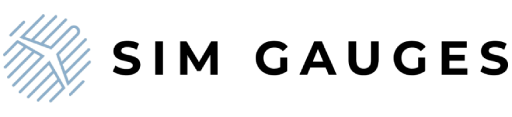Connecting SimGauges is very simple, all available devices are PLUG & PLAY.
- Run your computer.
- Plug dedicated +9V power adapter into a surge protector strip (connected to electrical socket)
- Connect your device using a dedicated USB cable to
your computer. - Check if your computer detected the device.
And that's everything from the hardware side, check the next tab to find out how to settle the connection between devices and MSFS or X-Plane.