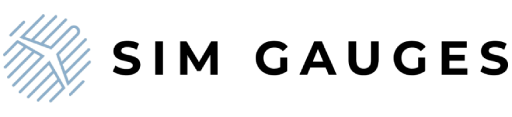How to use Sim Gauges G1000 as GNS 530 or 430 in MSFS?
Share
Are you looking to enhance your flight simulation experience by using the versatile Sim Gauges G1000 as GNS 530 or 430 in Microsoft Flight Simulator (MSFS)? This guide will walk you through the simple steps to achieve this, allowing you to seamlessly switch between the different configurations and enjoy a more dynamic flying experience.
Step-by-Step Guide to Using G1000 as GNS 530 or 430
1. Open the Sim Gauges Application:
- Launch MSFS
- Launch the Sim Gauges application
- Click connect and wait till the device is ready to work (a proper message in the log box will appear)
2. Select the Profile:
- Navigate to the "Available profiles" list and select the appropriate profile from the list.
- The default profile is G1000.
- Choose the "GNS 530/430" option as shown in the gif below:

3. Switching between GNS 530 and GNS 430:
- On your Sim Gauges G1000 device, locate the MFD/PFD switch.
- Use this switch to set the device to function as a GNS 530 (setting switch to PFD position) or 430 (setting switch to MFD position).
- You can change this setting in real-time during your flight without restarting the application.
4. Drag and Drop GNS 530/430 Screen:
- In MSFS, open the GNS 530 or 430 screen.
- Click and drag the GNS 530/430 screen from MSFS and fit it onto the screen of your Sim Gauges G1000 device.
- This will allow the display to mirror the GNS interface, providing a seamless and immersive experience.
- For detailed instructions on manually and automatically setting up screens in MSFS, please refer to the full manual available here.
Button Mapping
To help you get started, here is a schematic diagram illustrating the button mappings when using the G1000 as GNS 530 or 430:


Availability
Currently, this functionality is exclusive to Microsoft Flight Simulator. However, we are excited to announce that this feature will also be available for X-Plane users, starting in September. Stay tuned for updates and further instructions on how to utilize this feature in X-Plane.
Summary
By following these steps, you can easily transform your Sim Gauges G1000 into a GNS 530 or 430, enhancing your flight simulation options. Enjoy your flights!
For more information and support, check out our BLOG or FAQ pages, or contact our customer service team.
Blue sky!
Sim Gauges Team.